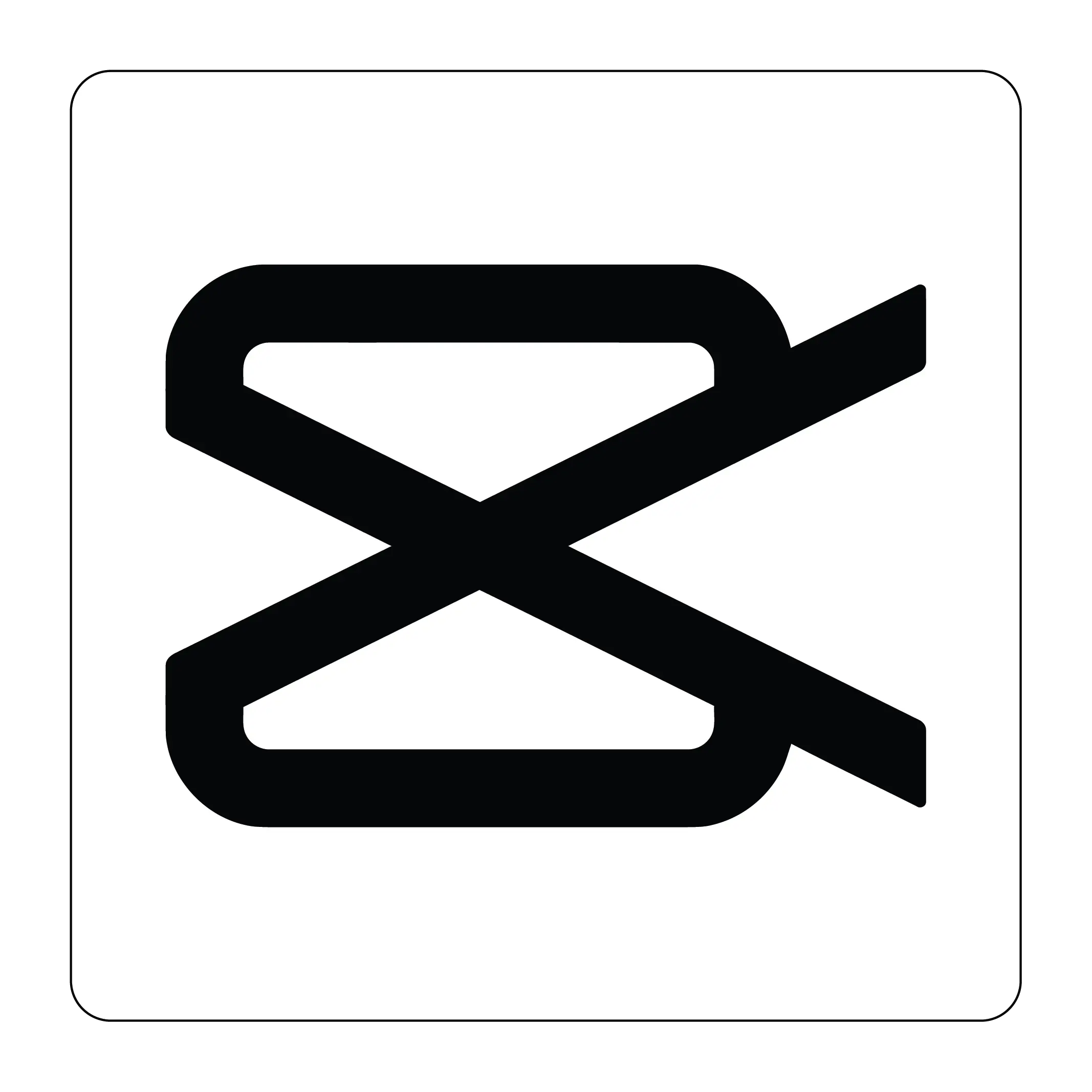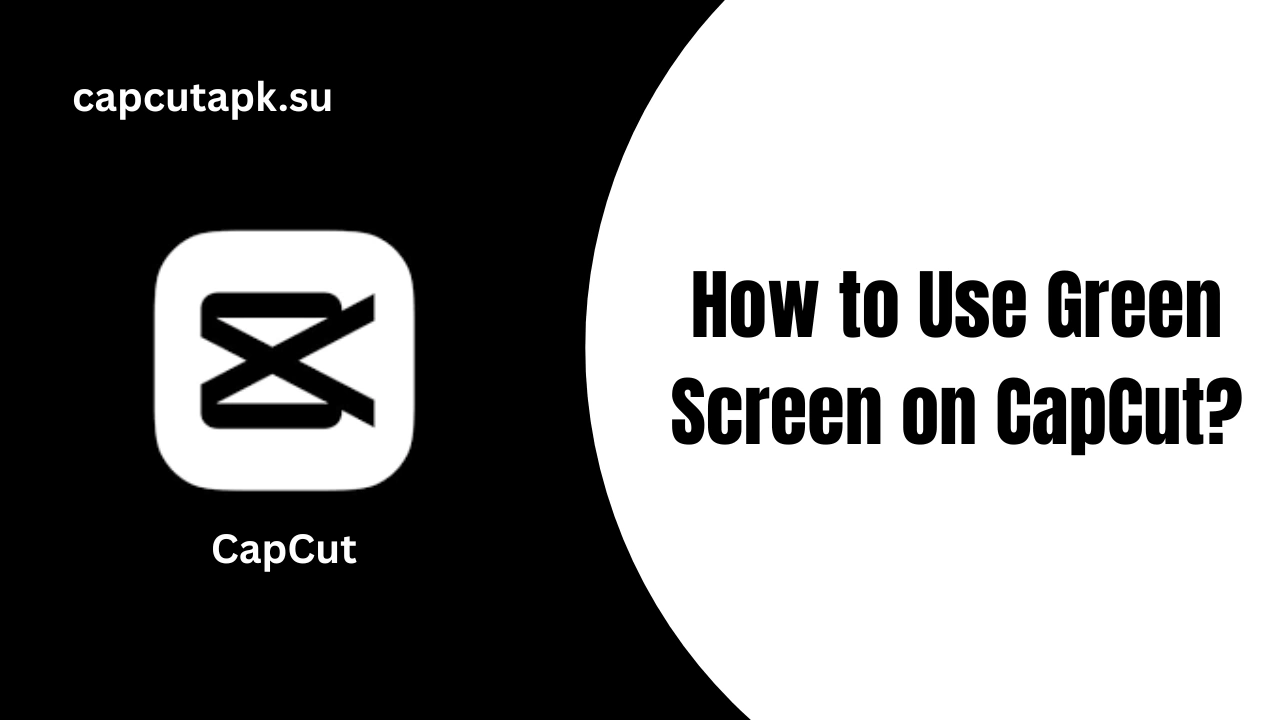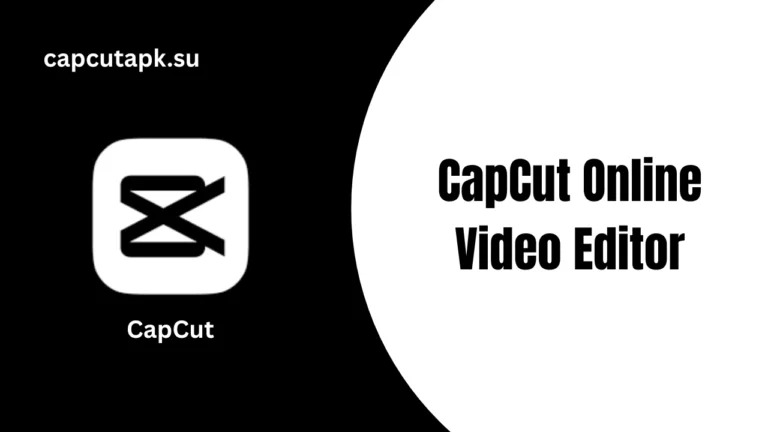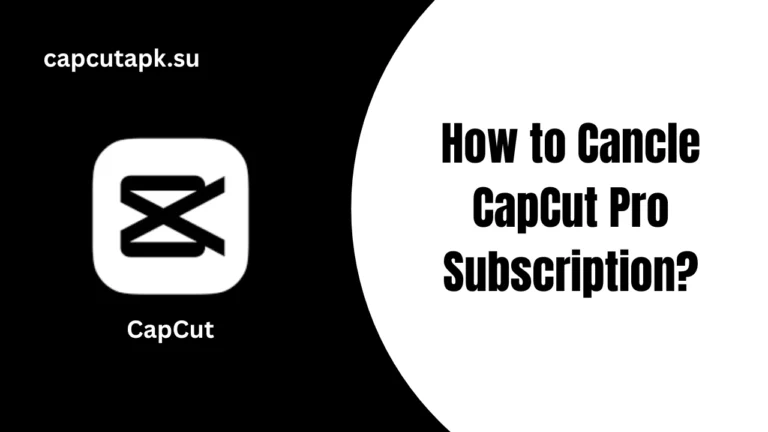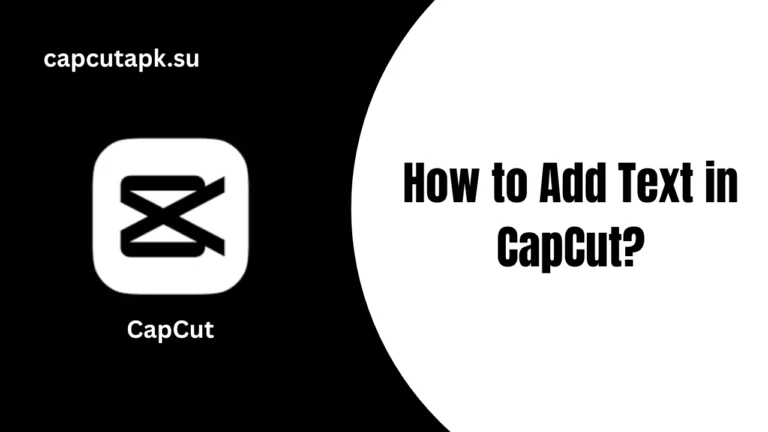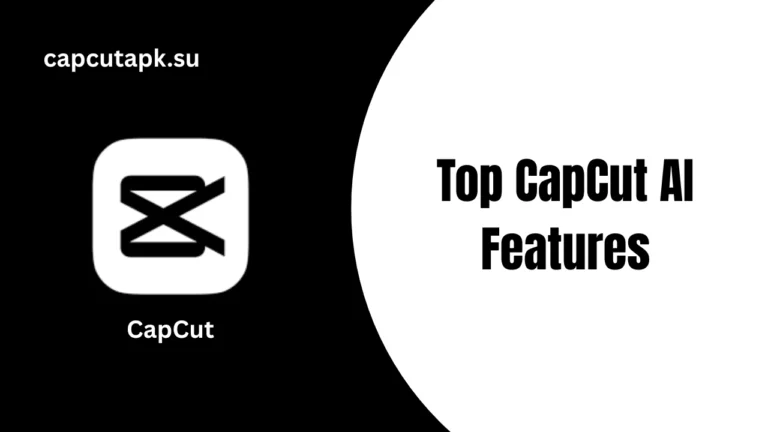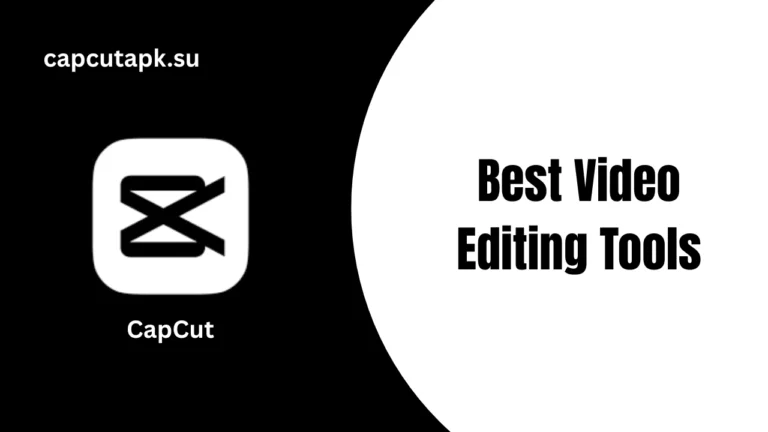How to Use Green Screen on CapCut?
Today, Green Screen Video Editing is trending on Social Media platforms. This CapCut feature enables you to make your video stunning and visually appealing. Your video content can jump with the trend of content creators.
Let’s talk about the ultimate Green Screen Feature of CapCut to remove the background.
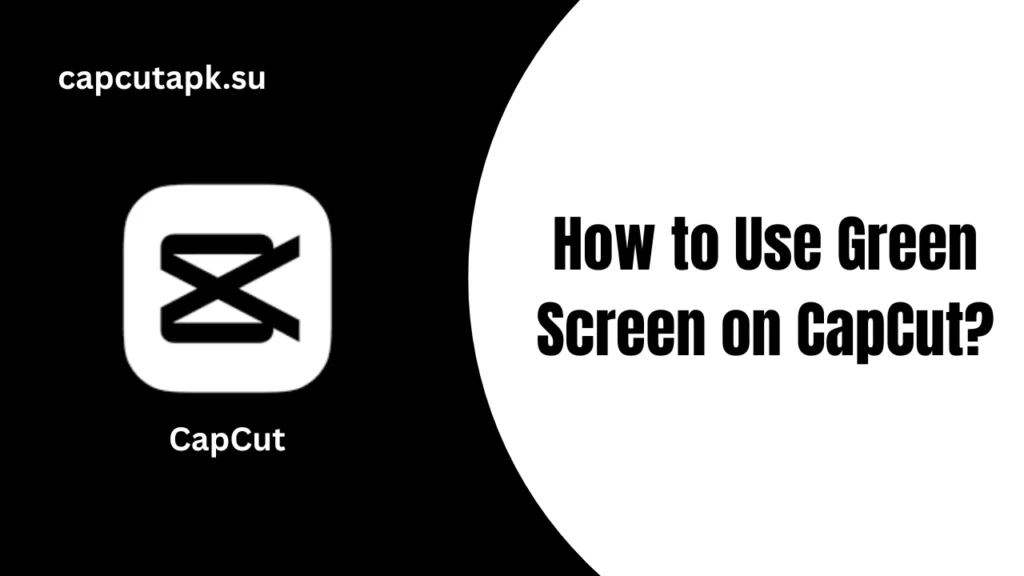
What is Green Screen Video Editing?
Green Screen video editing is an incredible technique used in movies and films to change the background. You can easily change or replace the video background and add the desired one. Moreover, this feature lets you change the video background without compromising the content quality. It helps you to stand out among the crowded world of content creation to capture the audience’s attention.
Key Features of CapCut Green Screen
Here are some beneficial features to experience fantastic video editing with Green Screen:
- No Watermark: One of the impactful features is not having a watermark. A watermark is app identity that can ruin your professional reputation as a content creator.
- Background Removal: The best feature to remove the background, and replace it with favorite one with just a few clicks.
- Dynamic Editing Tools: CapCut Green Screen offers a variety of advanced and user-friendly editing tools, such as speed adjustment and keyframing.
How to Use Green Screen on CapCut?
Green Screen is one of the most useful features for TikTok videos. There are two methods to use this ultimate function:
Method 1: Use Chroma Key
- Open the CapCut App, and upload a video as background in the ‘New Project’ menu.
- Now, hit the ‘Overlay’ to choose it and adjust it to the desired background.
- Click on the ‘Green Screen Video > Chroma Key’ option.
- Choose a color picker to replace the green color.
- Now, tap on the Intensity slider to control and adjust the intensity of clips.
- You can also add or adjust the ‘Shadow’ effect.
- Once editing is finished, click on the ‘Export’ button and save the video.
Method 2: Use Background Removal
- Open the CapCut APK and go to the ‘New Project’ option.
- Upload video clips as background.
- Use the ‘Overlay’ button to add a Green Screen to the video.
- Press the ‘Green Screen > Background’ video.
- This will automatically remove the background.
- Now, export the video in high resolution.
Why Choose CapCut Mod APK?
CapCut is a simple video editing tool with hundreds of useful features. It facilitates both beginner and advanced editors to catch the attention of the audience. However, its Green Screen and Chroma key video editing functions are trending on TikTok for pro-level editing.
Tips to Use CapCut Green Screen Editing Effectively
- Avoid using dark shadows to make your videos attractive.
- Use high-definition clips to create quality content.
- Try different backgrounds and find a suitable one.
Final Words
CapCut Green Screen is one of the advanced editing tools to grab attention. The app lets you remove and replace the video background to make it stunning and aesthetic. To create engaging content, it is beneficial for all virtual content creators.