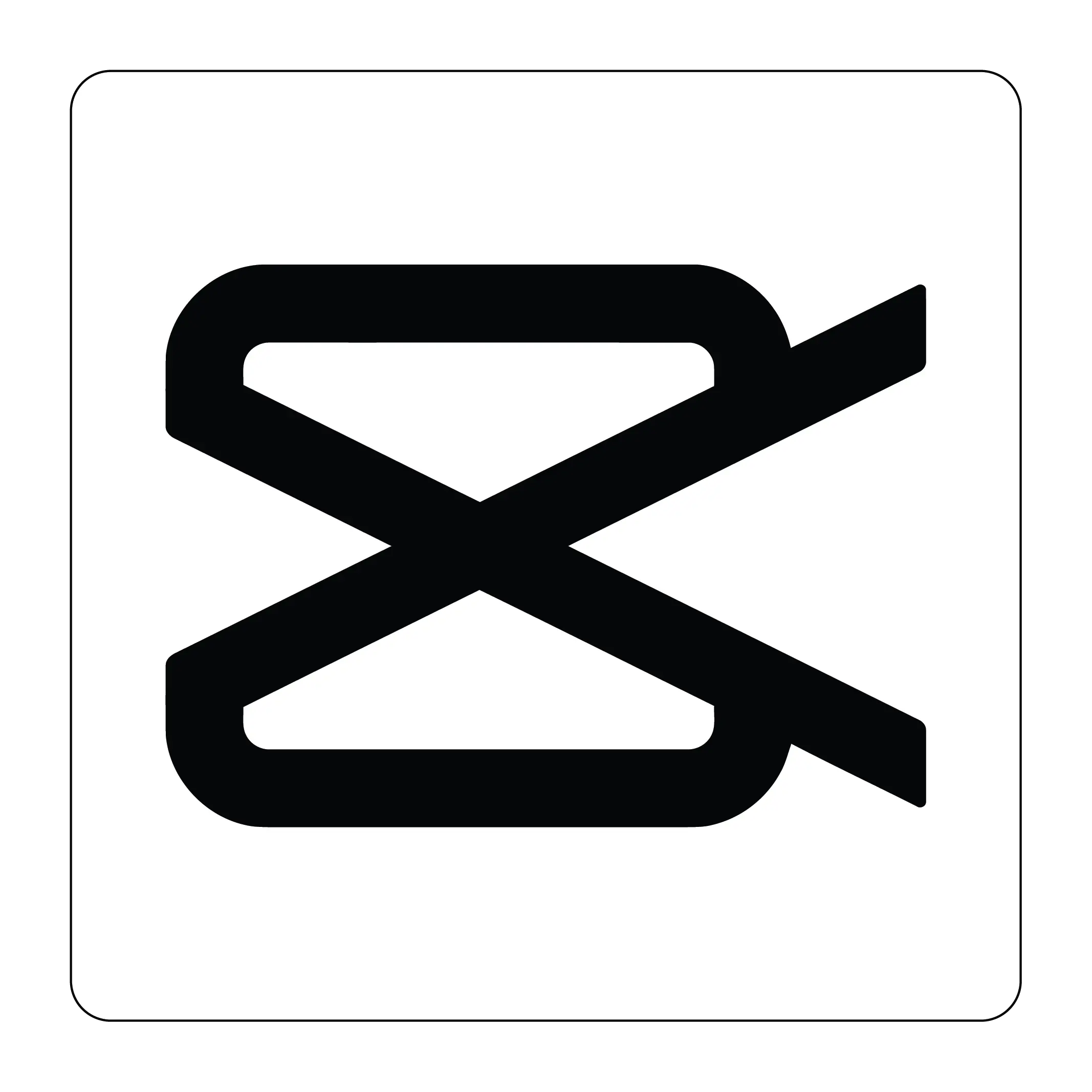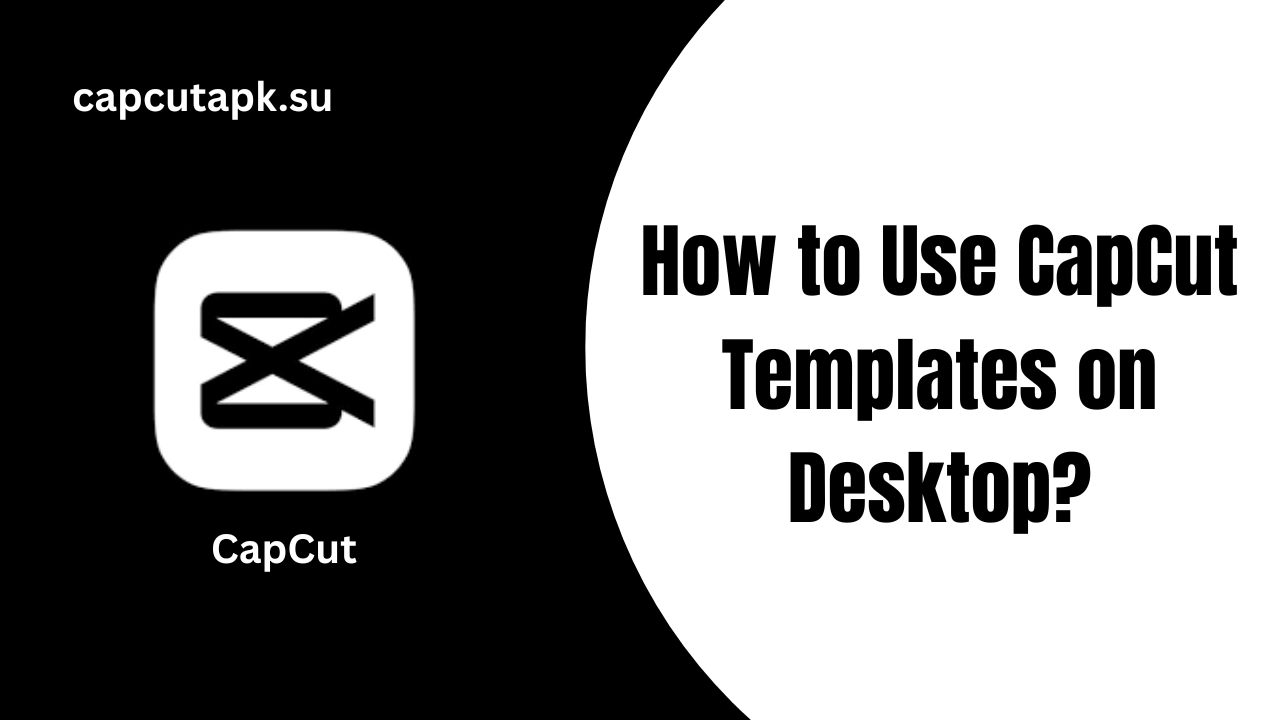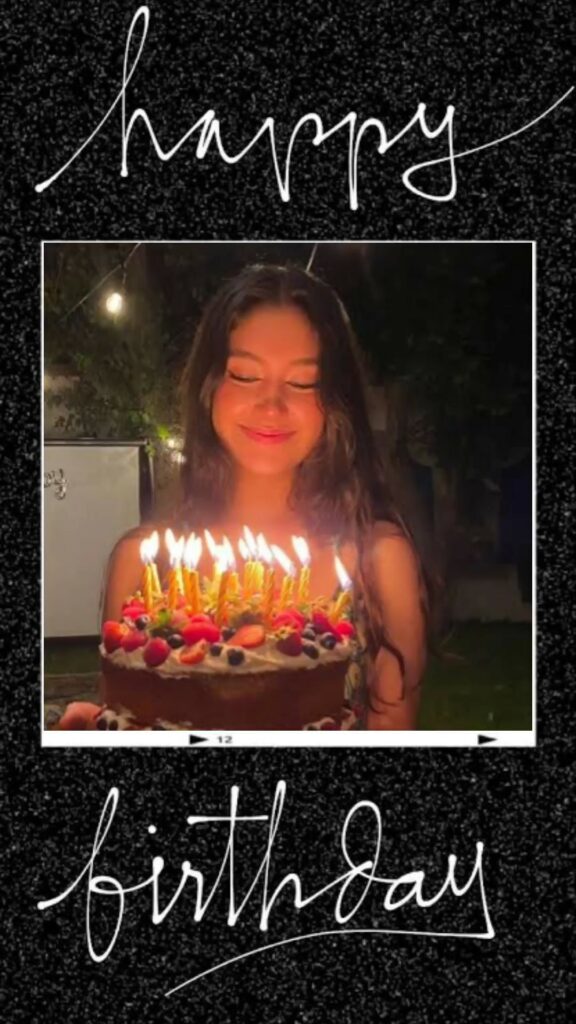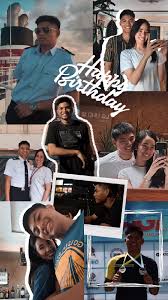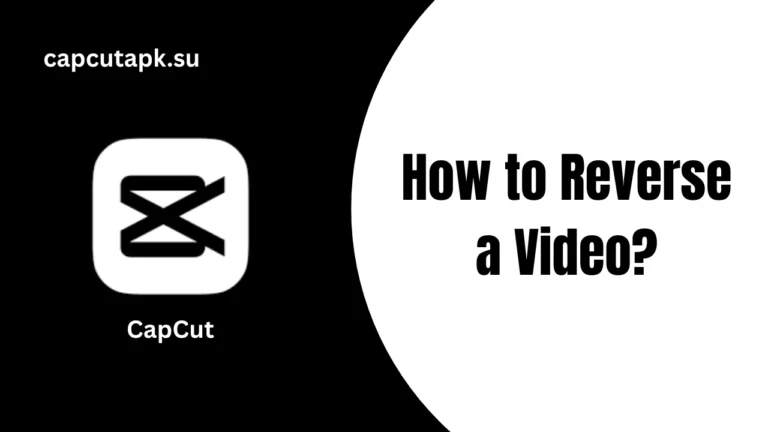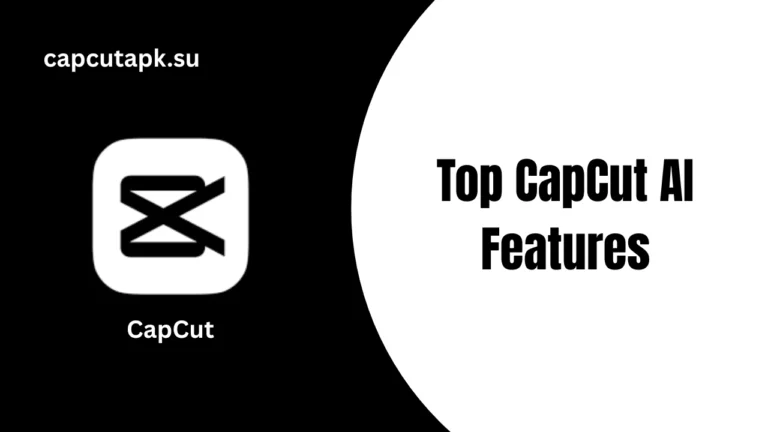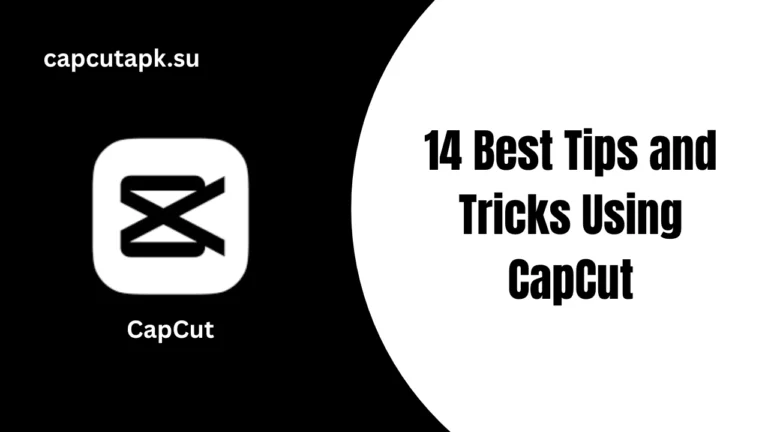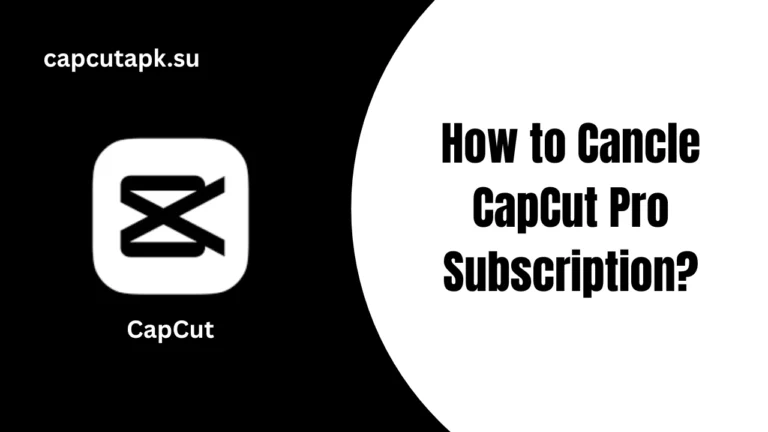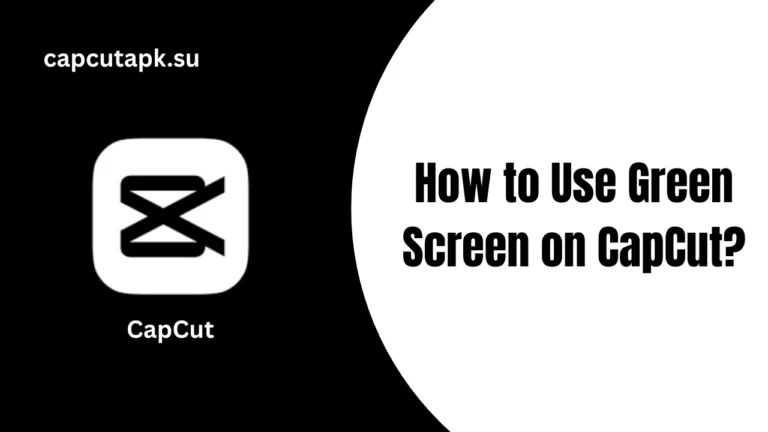How to Use CapCut Templates on Desktop?
Want to create an awesome video on your smartphone camera, but it doesn’t go well. A simple phone camera doesn’t polish the video to be shared on social media. So you need to edit and refine the videos to get high-quality and professional output. CapCut Desktop is here to facilitate you in making a fast and pro-level project.
You don’t need to go for a complicated editing process when you can enjoy a smooth creation and editing of video on the big screen of CapCut Web Version. Simply enjoy the whole editing process with the keyboard and mouse. controls. Now, get rid of low storage issues and other distractions on mobile phones.
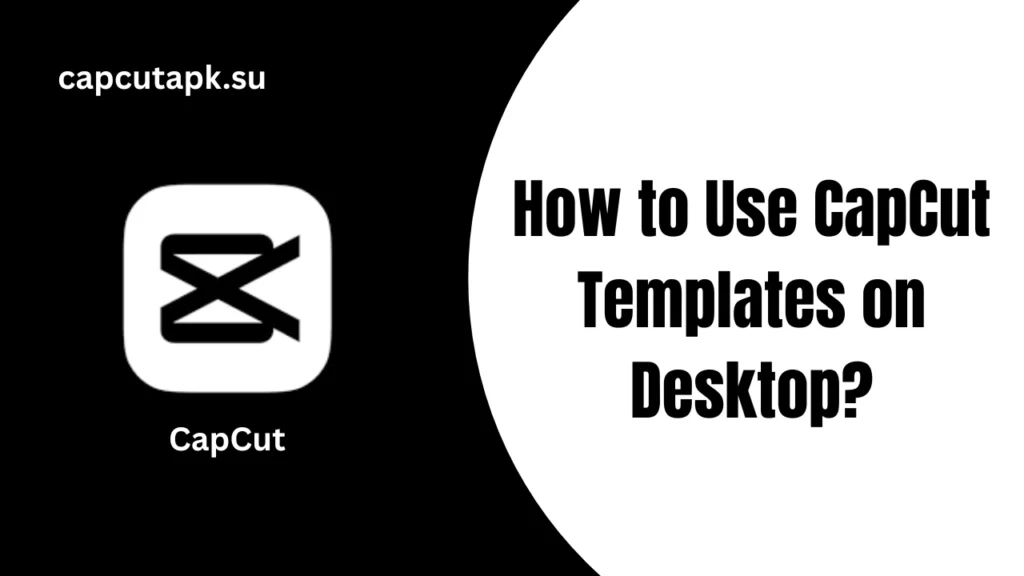
What is CapCut Desktop?
CapCut Web is a unique video editing tool, meant for everyone, whether you are a beginner or a professional editor. This edition features a variety of effects, tools, pre-made templates, and smooth transitions to simplify the editing process.
Today, creating video content for Instagram, TikTok, and YouTube is more than a hobby. People create videos to get more views, audience engagement, and reliability for earning money. They have to enhance the video quality by using various effects, removing unwanted elements, and adding some soundtracks. So they need to generate professional-looking videos for their social media accounts. And CapCut for PC is an excellent choice.
Moreover, CapCut App is not limited to specific devices, and it is perfectly workable on Android, iOS, Mac, and Windows. The app features cool transitions and stunning templates to give a unique touch to their videos.
What are CapCut Templates?
Templates are pre-set layouts that contain pre-created animations and transitions, places to add text to the media, and more. Users need to simply customize and adjust the changes according to their preferences by adding the video clips to these templates. And their masterpiece is ready in just a few clicks.
Users don’t need to start editing from a blank screen when they have pre-crafted designs. These templates are useful for many purposes, such as social media content creation, vlogs, and advertisements. They can take away the dragging and dropping tasks and just ask you to place the video elements in the desired sections.
Here are some best CapCut Templates:
- Festival Birthday Template: It is perfect for creating birthday montages along with animated graphics and colorful texts.
- Travel Adventure Template: It is ideal for showcasing your trip highlights, vlogging, and exploring videos with transitions and upbeat music.
- Social Media Boost Template: It is the best for unique promotional content on TikTok and Instagram.
- Romantic Wedding Template: It is great for capturing wedding highlights and celebrating marriage anniversaries with soft music and stunning transitions.
- Corporate Presentation Template: It is designed for professional business presentations with a sleek layout.
CapCut Desktop Templates _ System Requirements
Before using templates on your computer, make sure the PC meets the following system criteria:
- Operating System: Windows 10 or above, macOS 10.13 or Above
- RAM: 4GB
- Storage: 2GB Free Space
- Graphics: A Graphics card with Smooth Rendering
- Processor: Intel Core i3
How to Use Templates on CapCut Desktop?
Here’ a step-by-step guide to download and use these templates on your PC:
- First, download the CapCut for PC version for your desktop.
- Mobile users can also download the APK or IPA file for their Android and iOS devices.
- Once the app is installed, open it and go to the ‘Template’ section.
- Find any of the desired templates across the vast library, such as Travel, Social Media Posts, Vlogs, and Promotional videos.
- Open the selected template, and have a look at its animations and layout.
- You can also review the demo before starting to use it.
- Now, drag and drop the video clips, images, or other media files you want to customize in the template.
- You can also upload pre-recorded videos from your PC.
- Generate and write the words you want to add in the text box.
- Add background music or soundtracks by matching their beats with video elements.
- You can adjust speed, brightness, audio, chroma key, audio transitions, and music when the video is on the timeline.
- Once the output is finalized, click on the ‘Export’ toggle in the right corner.
- Save the video in the desired resolution, and directly share it on social media.
Tips to Use CapCut Desktop Templates?
- Browse and select a suitable template that caters to your needs.
- Apply colour changes, font types, and personalize images to set the tone and brand best for the project.
- Combine the original images, cuts, and sound effects for an extra bit of sparkle.
- Introduce yourself to new templates to stay updated with the trend.
- Try out many types to enhance your editing skills creatively.
Final Words
CapCut Online Editor for PC is a good choice when you want to experience smooth and easy video editing. The app features efficient tools such as auto captions, effects, transitions, and filters without a watermark. CapCut Desktop entertains all editing needs, whether trimming clips, adding stylish fonts, enhancing audio, or applying cool transitions.
FAQs

Rachel Green
As a content creator and professional editing apps expert, Rachel Green loves to explore the editing tools, especially Capcut. She try to provide all the tutorials, updates and guides that help users to content their simple content into eye-catching masterpiece.