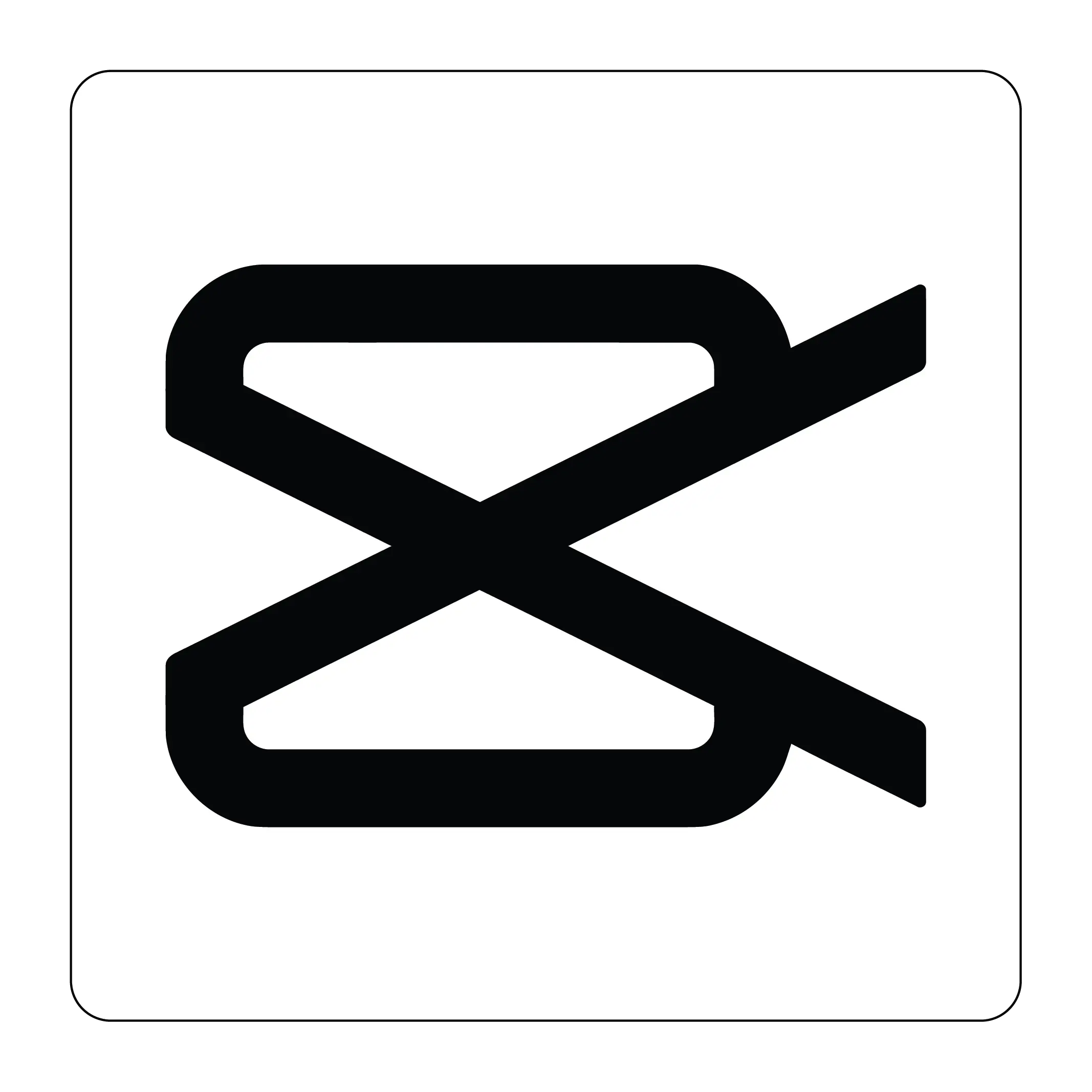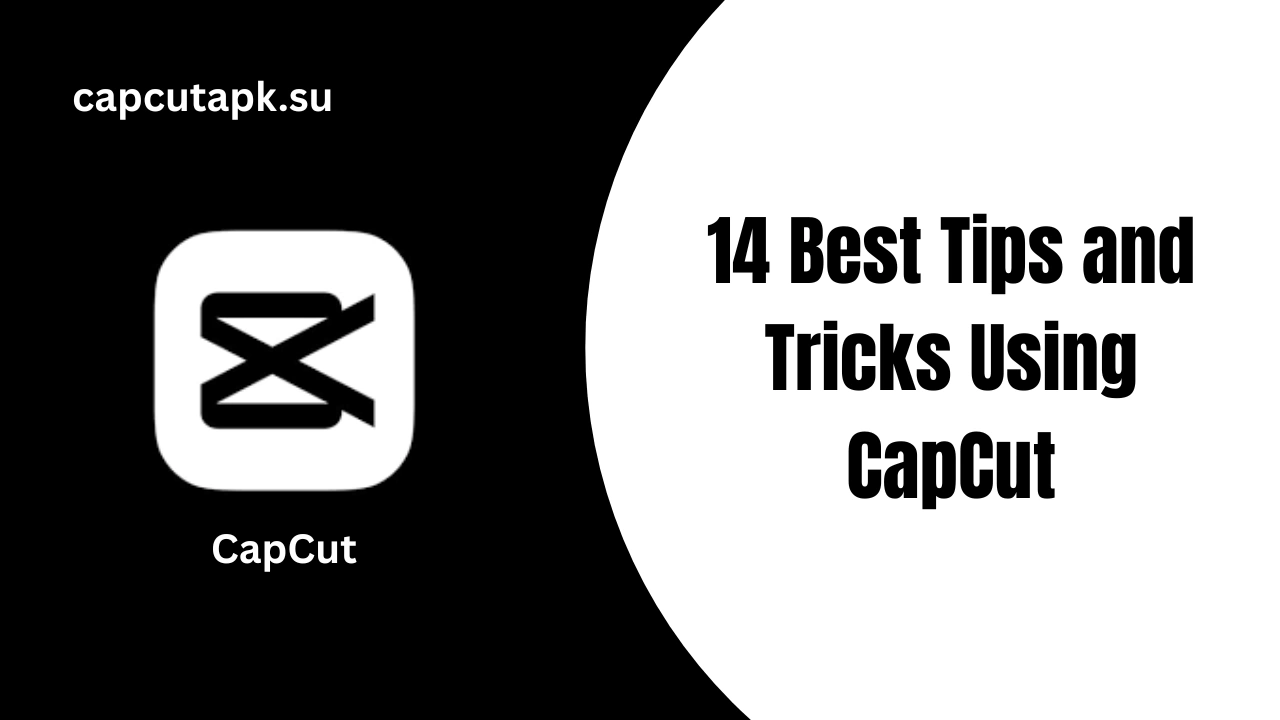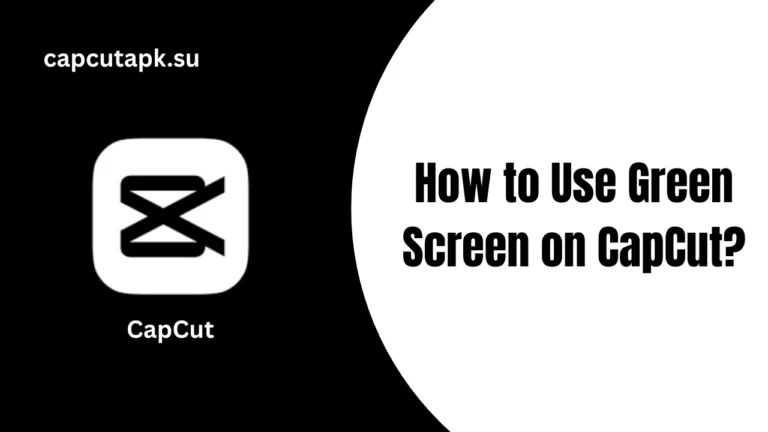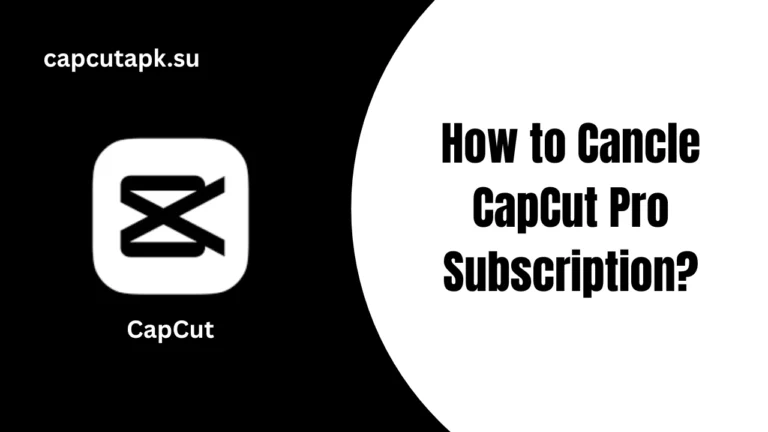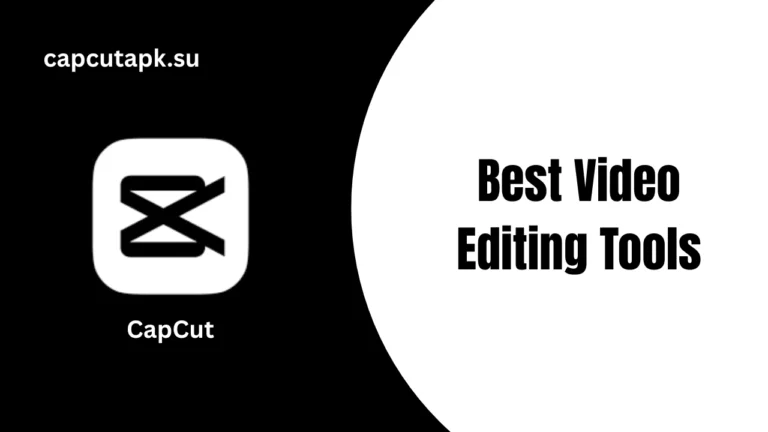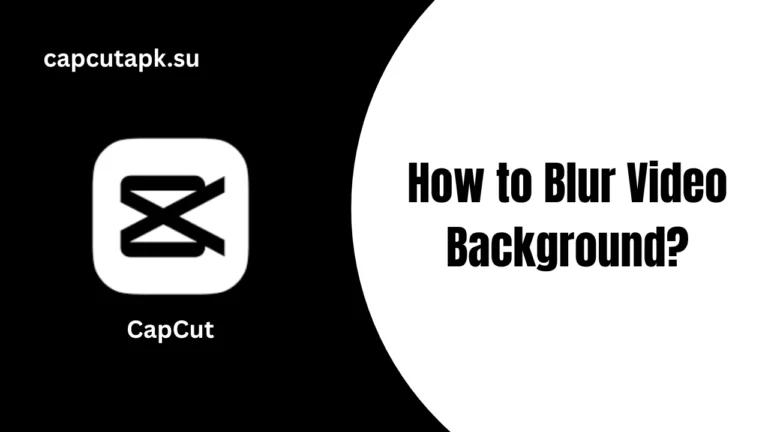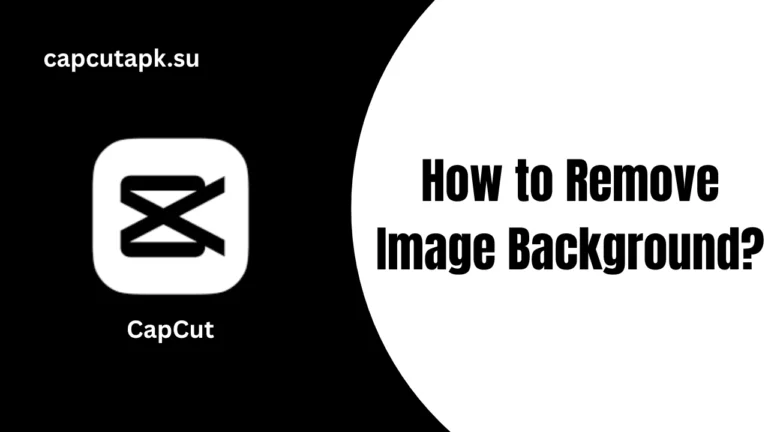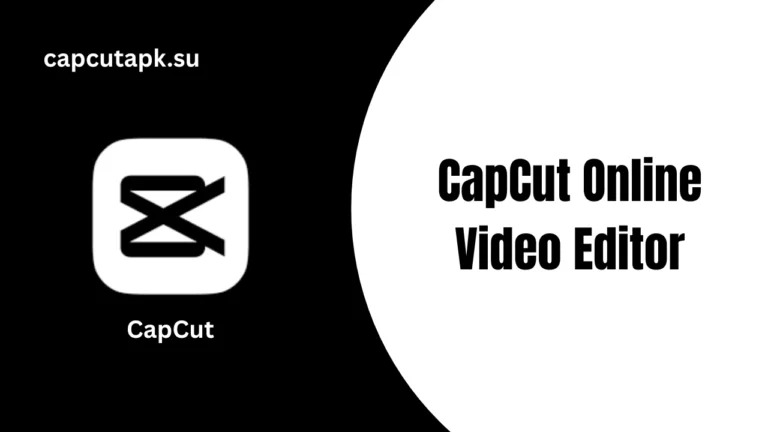14 Best Tips and Tricks Using CapCut
CapCut App offers a user-friendly interface to simplify video editing. The app facilitates both beginners and professional editors with a wide range of beneficial features.
Today, we will talk about the 14 best CapCut Video Editing tips and tricks, including smooth transitions, amazing animation, and more.
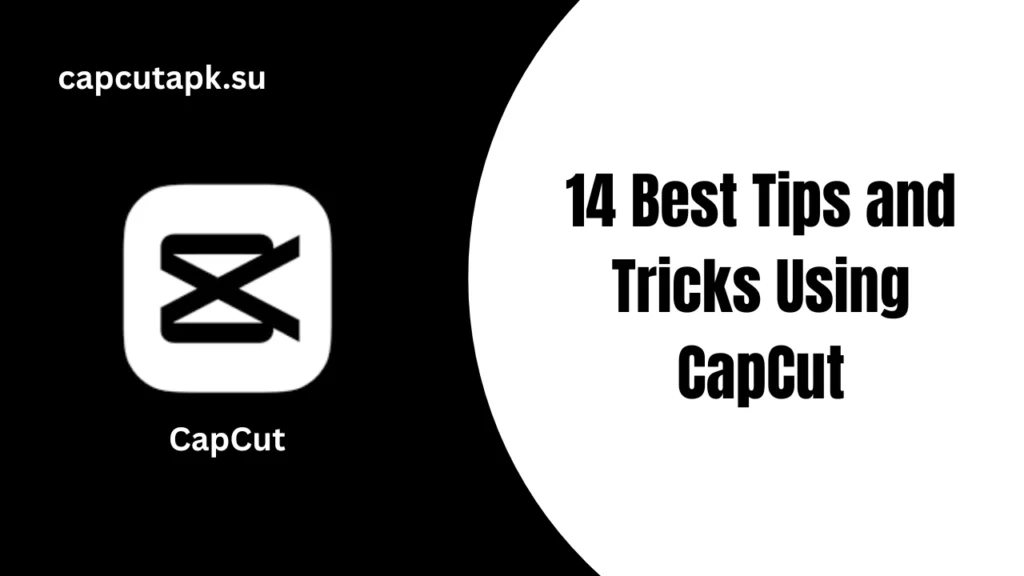
Why Go to CapCut Video Editing Tips?
Many people go for the CapCut Video Editing Tips and Tricks to make their videos stunning. CapCut is one of the easy video editing apps with unlimited features. You can enable a VPN when you are facing some issues accessing the app.
14 Top CapCut Video Editing Tips and Tricks
Text Effects
One of the great features to allow text on your videos. This highlights the video content. You can choose font, style, color, and animation to align with the video.
Speed Control
Speed up or slow down the parts of videos. This speed control function lets you add cool transitions and dramatic effects to the videos.
Speed Ramping
The app allows you to change the video speed at different points of the clips. This makes the video exciting, and the slowing down effect causes dramatic moments.
Audio Ducking
Users can adjust the background music to make the voice more audible. Go for the ‘Audio > Audio Ducking’ option and adjust the music volume.
Reverse Video
Another fun feature to reverse a video to alter the whole video content perfectly. For this, go to the ‘Reverse’ tab and explore more.
Exciting Stickers
Add fantastic stickers to your videos to make them adorable and interesting. For this, go to the ‘Stickers’ menu, find the relevant stickers, emojis, and text boxes.
PiP Mode
This Picture-in-Picture mode adds a small floating video to the top of the main video. This is a useful feature for showing both clips at once.
Zoom in/out
The zoom in/out feature highlights the essential part of video content and focuses on the specific details.
HD Exports
Save and export the edited video in high resolution to retain the sharpness and clarity of the video. For this, choose the best format and resolution.
Filters for New Look
Cool filters of the CapCut give a fresh and new look to the videos. Users can choose the filters as they want, and convert a dull clip into an interesting video. This feature lets you take your video editing capabilities to the next level.
Trim Video
You can cut out the unwanted part of a video at the start and end points. Trimming lets you remove the extra parts by dragging the edges of clips and make the video clean and tight.
Chroma Key
Chroma Key is also known as the Green Screen feature to remove the background from the video. You can choose the color and replace it with a video or photo. This is a beneficial feature with special effects such as a virtual background.
Keyframe Animation
Users can animate their clips with Keyframe Animation. By adding this feature to different points, you can move or change the video elements smoothly. This feature adds dynamic effects of moving images and text.
Remove Noise
To make your video audible and clean, use the Noise Reduction feature. This option removes unwanted sounds and makes the video sound more professional.
What’s New in CapCut Mod APK Latest Version?
- Add Visual Text
- Adjust Video Speed
- Zoom In/Out
- Reverse a Video
- Adjust Music Volume
- Add a Small Video Clip on Top
- Remove Noise
- Use Custom Transitions
- Animate the Clips
- Background Removal
| Advantages | Disadvantages |
| Free to UseHD ExportsUser-friendlyMany Editing toolsMultiple TemplatesStunning TransitionsSimple Audio MixingAdvanced Features | Limited FontsWatermarkNeed Internet ConnectionSlow on Low-end Devices |
FAQs

Ross Geller
Ross Geller is a professional video editor and highly skilled creative storyteller who explores editing tools like CapCut. He provides all the tips, tutorials, and guides that help users convert their videos into stunning content