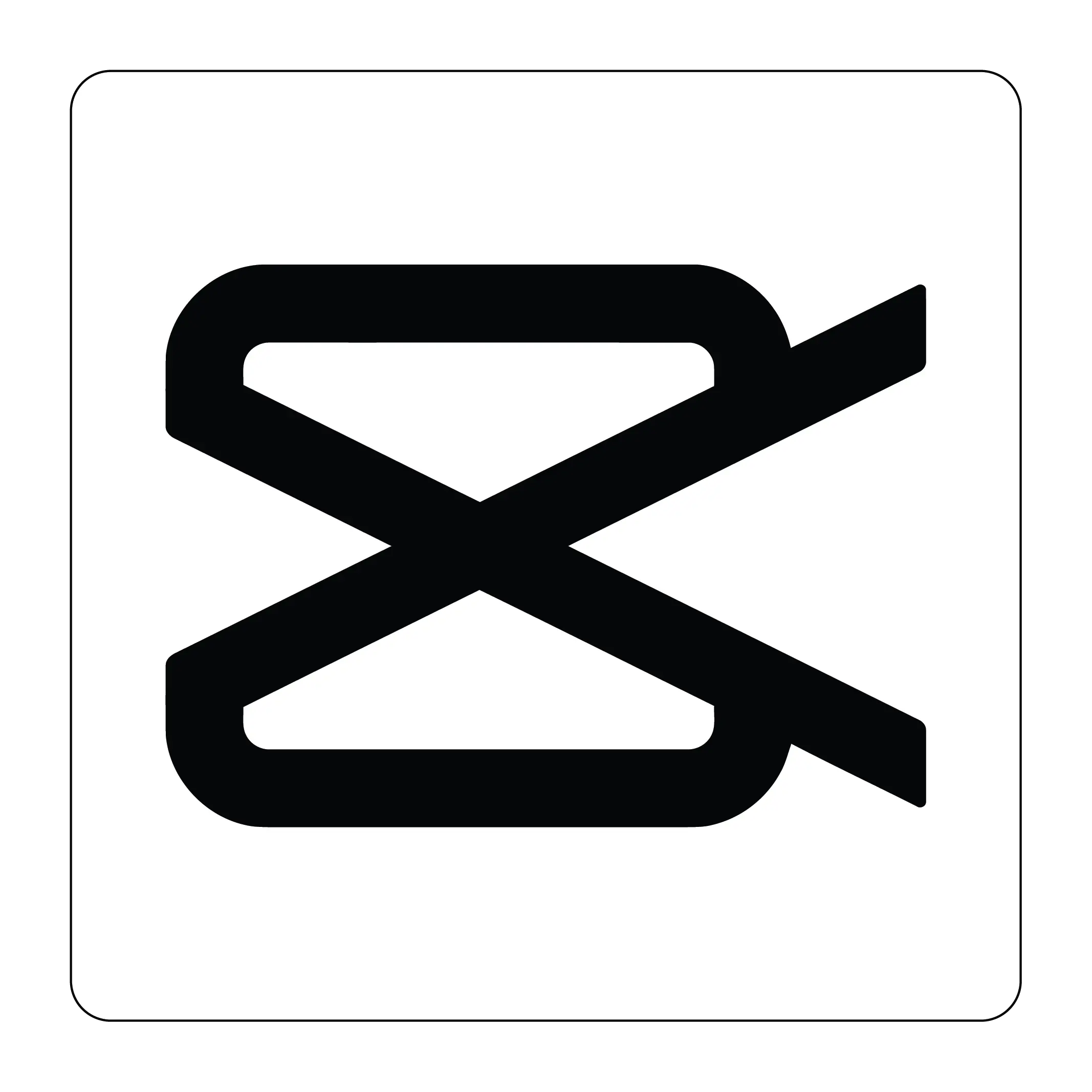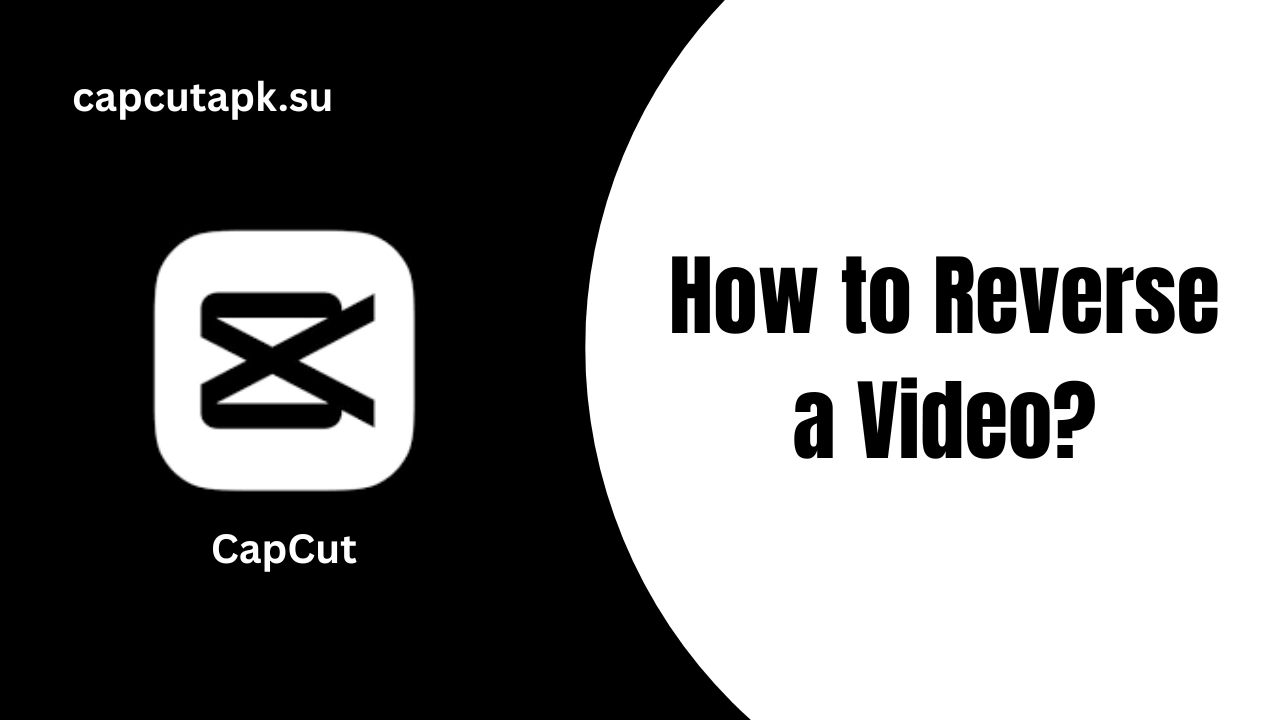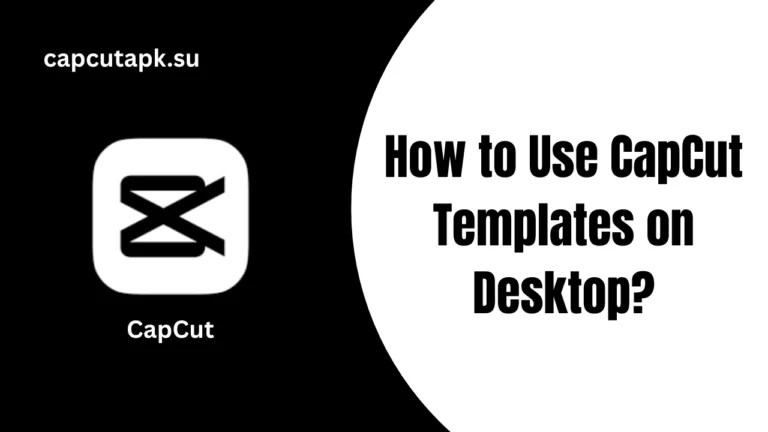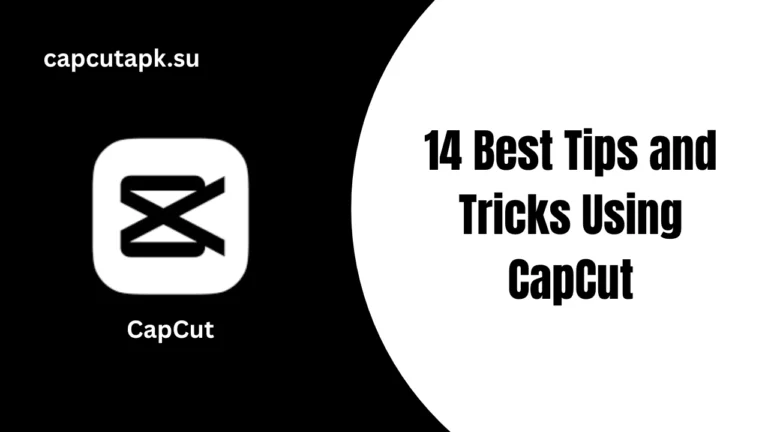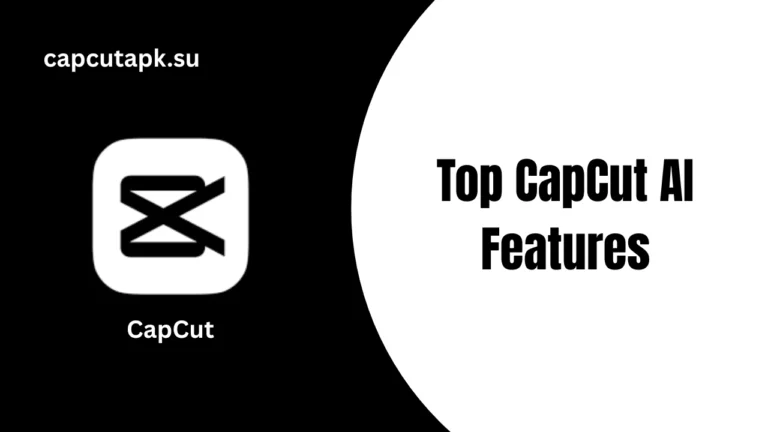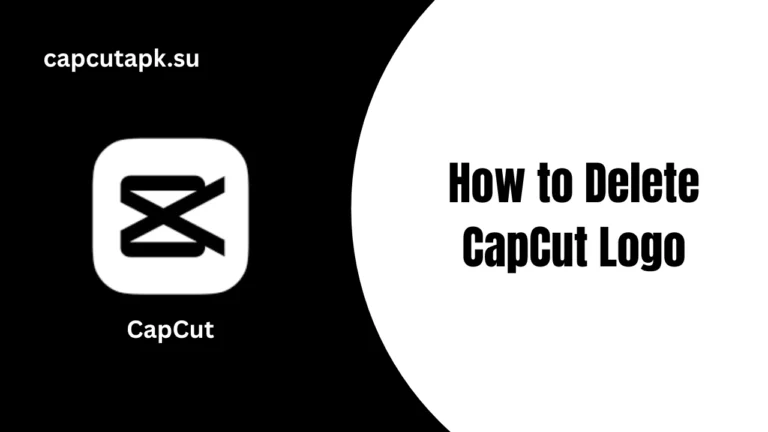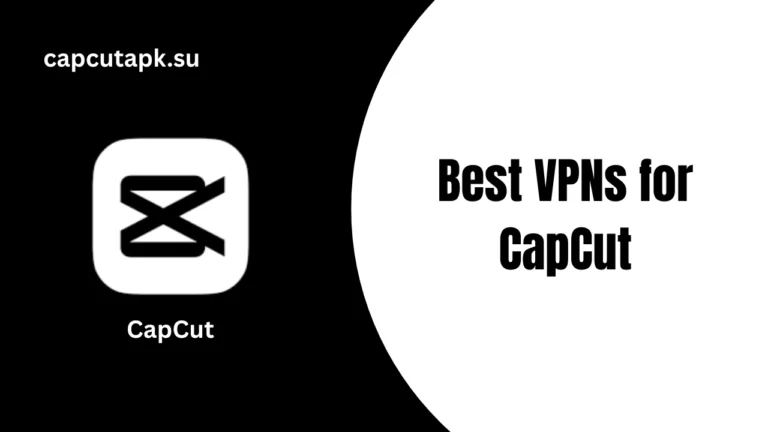How to Reverse a Video?
Reversing a video is a fun process that can totally change the sequence and look of your video and give it a magical effect. You can make your videos more exciting and mesmerizing by just applying this reverse effect.
This is one of the best features for content creators to attract the attention and reach of viewers. To reverse a video in CapCut, you don’t need to be a professional video editor. This tool is accessible to use for all beginners and master editors. However, the app lets you reverse a video on smartphones, tablets, and even desktops.
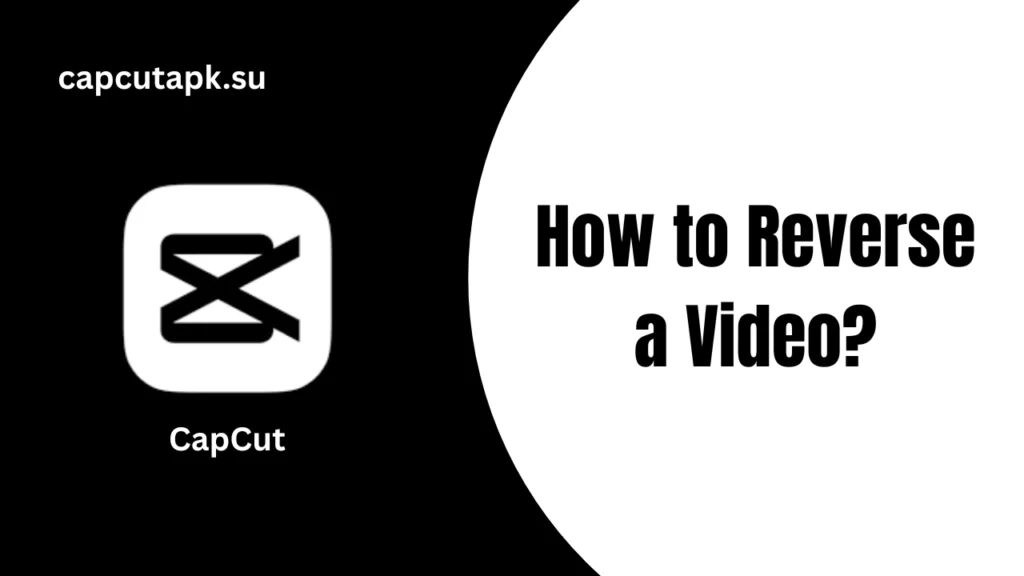
How to Reverse a Video in CapCut for PC Version?
Use CapCut Web Version to reverse your video, as follows:
- Download and install the CapCut Editing App on your desktop.
- Now, press the ‘Create Project > Import’ option and upload the video.
- You can also drag and drop the video on the editing timeline from the toolbar.
- Click on the ‘Reverse’ icon and let the app reverse the video.
- Once the process is completed, you can apply some filters and effects to enhance the overall look.
- Tap on the ‘Export’ toggle to save the output in the desired resolution.
- You can also share it on social media platforms.
How to Reverse a Video on the CapCut Mobile App?
This reversing a video feature is also accessible for Android and iOS users. The option makes your videos unique and mesmerizing for social media sharing. CapCut Mod APK is easy to use when it comes to reversing a video on a mobile phone. Here’s a guide:
- Download CapCut Mod APK Latest Version on your smartphone.
- Sign up for an account.
- Click the ‘New Project’ option.
- Upload a video from internal storage.
- Once the video is uploaded, explore the toolbar to choose the ‘Reverse’ toggle.
- It will start reversing the video.
- Hit the ‘Export’ toggle to save the video on your device.
Reverse a Video in CapCut Online
You can also use the reverse video feature of CapCut even when you don’t have a smartphone or a desktop. The CapCut Online Editor is a solution to reverse a video online as follows:
- Open the CapCut on Chrome Browser and log in to the app.
- Press the ‘Upload’ option and add a video.
- Drag this video to place it on the timeline.
- Explore the toolbar and hit the ‘Reverse’ toggle.
- Export the video when the process is completed.
Tips to Optimize Creativity with Reverse Video
If you want to give a new look to your reverse video by applying some filters, here’s a guide:
- Add some music or soothing soundtracks. This will make your video enjoyable.
- Blend video with some speed effects and drama filters to make it cinematic.
- Add some flashbacks to give a nostalgic and narrative look.
- Apply some filters and transitions between the video clips.
- You can also add a SlowMo effect to improve the reverse video.
Final Words
It is simple and easy to reverse a video for a new look when you have the CapCut App. You can reverse a video on a computer, smartphone, or even online. Also, add some filters and effects to create a memorable work. You can export and save the final video and share it with others on social media.
FAQs

Ross Geller
Ross Geller is a professional video editor and highly skilled creative storyteller who explores editing tools like CapCut. He provides all the tips, tutorials, and guides that help users convert their videos into stunning content